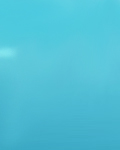|
Well I guess there is a reason for everything, including using Windows For Workgroups. I needed a machine for the kids and the only thing I had was a smaller 486 so WFW was installed. Also having an Internet connection is a must in this house so I either needed to get another dialup or use the existing one I had, which was through the FreeBSD machine. I got all the software loaded and was able to connect to other Windows machines in the workgroup but discovered that TCP/IP was not included in the WFW installs, lucky me so after some net searching I found that information about connecting to FreeBSD was at freebsd.org, go figure. They also gave a site to download the Microsoft drivers needed for the TCP/IP install and surprisingly it was pretty straight forward. Here are the steps I took to get connected to the net:
After downloading the files from ftp.microsoft.com/peropsys/windows/public/tcpip .
I discovered I only needed the wfwt32.exe file, however you may want to download the tcpipdoc.exe file for reference. Extract the files to a floppy disk.
In WFW open Networks, open Network Setup, click Drivers, click Add Protocol and then select the drive the TCP/IP drivers are on. This opens the .inf file for the TCP/IP drivers and begins the install.
After it is all installed you can setup the TCP/IP drivers with the needed information. Click the TCP/IP selection then click Setup.
* Make sure the automatic DHCP configuration is unchecked if it has an X in it click it
again to remove it.
* Enter the IP address of the machine (I used 10.0.0.4)
* Enter the Sbnet Mask Use 255.255.255.0
* Click the DNS button
* Enter the host name of the WFW machine
* Enter the domain
* Enter the DNS in the proper search order Primary, then Secondary. If you don't
know the Primary and Secondary DNS for your ISP call them and they will be able to
tell you what they are.
* Click OK
* Click the Advanced button
* Enter the Default Gateway (most likely the IP of your FreeBSD Machine.)
* Click OK
Now after closing all the boxes you will be prompted to reboot, do so.
Now we have to edit the hosts file on the FreeBSD machine to add the WFW machine
you just installed the TCP/IP on for our sake we named the machine mo. You will find
hosts in the /etc dir.
The hosts file will look like:
127.0.0.1localhost.yourdomain.com localhost #localhost
10.0.0.1eenie.yourdomain.com.#gateway machine
10.0.0.1eenie.yourdomain.com eenie#gateway machine
10.0.0.2meenie.yourdomain.com meenie#another machine
10.0.0.3minie.yourdomain.com minie#windows 95 machine
10.0.0.4mo.yourdomain.com mo#WFW machine
After the hosts file has been edited rehash the Unix machine and start the WFW machine. You should be able to telnet to the FreeBSD Machine and then out to the rest of the net.
Gizmo
|